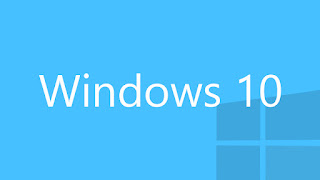|
| Features Of Windows 10 |
Microsoft unveiled Windows 10 technical preview this October
and the company is working hard to make improvements to the operating system.
Even though the operating system is in the development stages, Microsoft has
revealed the administrative features of the operating system.
According to Microsoft, the company is devising methods to
deploy the operating system in a simpler way. The program comes with a runtime
configuration tool, which will help the transformation of the device to fully
configured business machines without the need of reimaging the operating
system.
The features include pushing out the systems that are
configured with the Wi-Fi, email profiles, and VPN. In addition, there would be
security updates, certificates, enforcement of security policies, language
packs, installation of apps and automatic enrollment to MDM services, which
include Microsoft Intune or any other third party MDM service. The BYOD
scenarios can be handled with this. The advantage of these features is that
your laptop need not be configured with work related things and you could store
other stuffs in it.
For administrative purposes, the program helps the users to
work with the Azure Active Directory, which will help the devices to connect
with Azure. All you need to do is login to the Windows with the AAD accounts
and this will give you access to the resources and apps stored in it. You may
also add the Azure ID for this purpose. When the operating system is connected
to Azure, users can login to the cloud services like Office 365, Windows Store,
Microsoft Intune etc. This avoids the difficulty of entering the user ID and
password on each occasion you try to access these services.
 |
| Windows 10 Upgrade |
We first saw the MDM support in Windows 8.1. This had helped
Windows 8.1 users to manage their tablets, laptops, desktops and Windows Phone
devices from a single location. With the new operating system, Microsoft has
expanded this MDM support and has added support for managing multiple users,
VPN configuration, enterprise data protection policies, control over the
Windows Store, full device wipe capabilities etc. The software giant will also
allow the business-owned devices to make connections with the system center
configuration manager, group policy, active directory etc.
With all the exciting administrative features of Windows 10,
it could be one of the best operating systems for business users. The operating
system is expected to be released by the mid of next year.