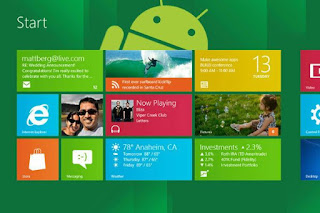|
| Windows 10 Preview |
There
is a lot of hype surrounding the upcoming Windows 10 release next year, and
people now have a chance to try it out. Microsoft put out a Technical Preview of
the latest Windows version as a free download a couple of weeks ago. This
version barely scratches the surface though, as far as insights into the new Metro
UI are concerned.
There
has been a rumor going around that Microsoft’s latest will be a free upgrade,
if you are already using Windows 8 or Windows 8.1. Another says that Microsoft
will somehow convince XP laggards to upgrade en masse. However, Microsoft is
looking to makes heaps of money just from the licensing of the new product, so
I heavily doubt there is going to be much ‘free’ going around. Besides, there
have been no announcements to this effect, so the best you should look for are
a few convenient discounts, that too in special cases.
Windows
9 is all but forgotten; the company no longer speaks of it. Even the staging
site for their latest Technical Preview release neglects to mention the aborted
operating system version. Speaking of the latter, it is still not enough to
give us a good feel for what the final launch will have in store.
It
is conceivable that the Technical Preview was meant only for mouse and keyboard
users, and that Microsoft is separately developing a different version for
mobile devices. That would explain rumors that the company is working towards a
proper merging of Windows Phone and Windows RT. The current release can be installed
either as a web upgrade program, or downloaded as an ISO file, with a serial
number for every Microsoft account.
 |
| Windows 10 OS |
Windows
10 is intended for use on a wide range of devices, providing a single platform
to go with every screen size from 4 to 80 inches. They are going all in with
the ‘universal app’ concept, which when perfected, would let users find, buy,
and manage all of their applications form a single place. The common platform
would also allow developers to write apps that are supported on all Windows
devices.
Another
question you hear a lot is why Microsoft skipped the number 9 while naming, and
went with 10 instead. The company remains vague on this, having said only that
their new product clearly warrants its name. Many claim this is a shout-out to
rival Apple’s Mac OS, which bears the same version number, where others say
that this denotes the end to ‘numbering’ Windows operating systems.