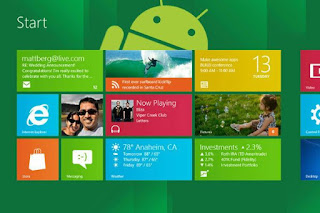 |
| Windows 8 issues |
Most
of you who have upgraded your computers to Windows 8, are facing issues with
booting and rebooting your systems. Some users complained that their Windows 8
systems take a lot of time to startup. Hence, Microsoft has introduced a new
boot loader for Windows 8, which would bring down said time to a tolerable
level. However, Microsoft has also removed the ability to access the Advanced Boot Options
screen, which was available earlier when
the user pressed the F8 key during startup.
This has deprived Windows users of the facility to access Safe Mode easily.
Now, a user would have to restart Windows 8 in the Safe Mode rather than
having the option during the initial startup.
According
to the Windows tech support, this means that the user would need to start
Windows 8, and then tell it to restart in the safe mode, or ask the Windows to
reboot in safe mode if it fails to start. If you’re looking for a way around
this, the following instructions tell of how to re-enable the F8 key function so you don’t have to restart Windows 8 needlessly.
·
In the first step,
you would need to open the elevated command prompt. Once you do, you’ll be at
the C:\Windows\System32> prompt. Now, you need to enter
the following, and then press the Enter key.
bcdedit /set {default} bootmenupolicy legacy
· Now, press the Enter key again. You would get a
message from Windows saying The
operation completed successfully, if
you have entered the correct prompt. Now, restart Windows 8 and press the key F8
while the booting happens. This would help you to access Safe Mode and other
Advanced Boot options.
· You can also disable the F8 key in Windows 8. For this, go back to the original Windows 8
setting, and open an elevated command prompt to type in the following command:
 |
| Windows 8 updates |
bcdedit /set {default} bootmenupolicy standard
·
As earlier, press Enter
and you would see the same message from Windows: The operation completed successfully if you have entered the
command correctly. Now, you can go ahead and restart Windows 8.
These
steps would help you to enable and disable the F8 key functionality in your Windows 8 computer. Feel free to
contact our technical support team to know more about the features of the Safe
mode option.
No comments:
Post a Comment